The App Store has over two million apps, ranging from exciting multiplayer games to unique health apps, and Apple reviews every one of them. The App Store strives to provide its end-users with safe app downloads and the best experience possible.
Once you’ve built your app, the final step is to get it approved by the App Store so that Apple users everywhere can enjoy it. Whether you want to submit your app to the App Store yourself or hire an app development company to do it for you, it’s vital that you understand the submission process.
Today, we will discuss a step-by-step guide to App Store submission to help you successfully upload your app and get the green light.
Step 1: Fulfill Technical and Legal Prerequisites
Create an Apple ID and Enroll in the Apple Developer Program
The first step in the process is to create your Apple ID that you will use to access all of Apple’s services. Once you have obtained your Apple ID, you can join the App Developer Program for an annual fee of $99.
The App Developer Program offers the following benefits to members:
- Submission of apps to the App Store
- App development and distribution tools and resources
- Testing and analytics tools
- A comprehensive set of services enabling the delivery of advanced features
- Access to beta versions of Apple software
- Access to App Store Connect
- Expert technical support
Comply with Legal Prerequisites
You must follow the agreements and guidelines for Apple developers to utilize Apple’s developer tools and services and distribute apps on Apple platforms. Make sure to thoroughly study all applicable terms as you design and develop your app.
Step 2: Review the Official App Store Guidelines
Apple carefully reviews new app submissions and updates to ensure the apps are reliable, function as intended, respect user privacy, and do not contain objectionable content.
It is a good idea to examine the App Store submission guidelines during app development to ensure you won’t encounter any issues when you submit your app. If you’re working with iOS developers, ensure they are well-versed in App Store regulations and the submission procedure to guarantee your app gets approved.
Step 3: Sign in to App Store Connect
App Store Connect is a suite of tools that helps you to manage everything related to your app on the App Store. Simply sign in with the Apple ID you used to enroll in the Apple Developer Program to upload, submit, and manage your app on the App Store without fuss.
Step 4: Test and Prepare Your App for Submission
It’s critical to test your app for bugs and resolve any that you uncover as you prepare your app for submission. Test your app under all conditions—such as limited network, low storage, and older devices—and even try to break your app to determine if it will withstand inspection.
Use TestFlight to invite and collect crucial feedback from up to 10,000 beta testers before releasing your app.
Step 5: Create Your App Store Listing
Follow these simple steps to create your App Store listing:
- Log in to App Store Connect.
- Click the “+” in the top left corner to add an app to My Apps.
- Choose a platform for your app and fill out all necessary information, such as the app name, description, and user access.
- Select App Information and enter your app’s local and general information, content rights, and age rating.
- Set the price for your app.
- Provide a URL to an app privacy policy.
- Choose the app release method you wish to use after the app has been certified. You may manually release the app, have it released automatically upon approval, or schedule a specific app release date.
Step 6: Add App Store Screenshots and Previews
Include images (screenshots) and short videos (previews) to help you visually connect with users and demonstrate the capabilities of your app.
To minimize the odds of your app getting rejected, make sure you abide by the App Store’s specifications for screenshots and previews.
Step 7: Upload Your App Using Xcode
Once your app is bug-free and you’ve supplied screenshots and previews, follow these steps to publish using Xcode:
- Log in to Xcode using your developer account.
- Go to Signing & Capabilities, and tick the Automatically Manage Signing checkbox.
- Choose Any iOS Device from the list of simulators.
- Go to Product and then Archive to bundle your app. Once done, click the archive, choose Distribute App, and then select the distribution and destination methods for your app.
- Xcode will scan your app for issues and proceed to upload the app if none are detected.
- A success message will show once the upload is complete.
Step 8: Submit Your App for Final Review
Check out App Store Connect to see your app, and then click Save to submit it for final approval. Simply answer the questions regarding export compliance and advertising, and you’re done! Your app should be marked with a yellow tag to indicate it is awaiting review.
Although the duration of the review may vary, it usually takes one to three days. You will receive an email confirmation once your app is approved.
Congratulations, you’re now on the App Store!
Use App Store Connect to monitor downloads, ratings, and reviews. However, it doesn’t end here—it’s not enough to simply build and submit your app. Keep improving your app to attract more users, get more downloads, and gain more positive ratings and reviews.
Apart from that if you want to know about then visit our Tech category.