Device drivers are important components of the Windows operating system that communicate with the hardware. Every device comes with a device driver to send and receive commands to the operating system. If the device driver goes faulty, corrupt, outdated, or incompatible, your device may not function properly or receive commands from the operating system.
Intel HD graphics drivers play a vital role in how your display looks. If your display drivers or graphics drivers go corrupt, you may experience poor quality display or no display at all. It becomes important to timely update your device drivers. Updating all the drivers can ensure that all the devices function well and don’t show any errors.
There are manual and automated methods to update intel graphics card drivers. The manual method may not fix all the driver issues with Windows however if you make use of the best driver updater software, you may not ever face driver issues.
Check for Windows Updates
Windows Updates is an inbuilt utility by Windows OS that keeps on checking for the latest updates, bug fixes, patches, features, and advanced options. By default, it updates every week but if you are facing any issues with your Intel Graphics driver, you can initiate a manual check.
Step 1. Press (Win + I) to access the Settings window.
Step 2. Scroll down and click on Updates & Security option at the bottom.
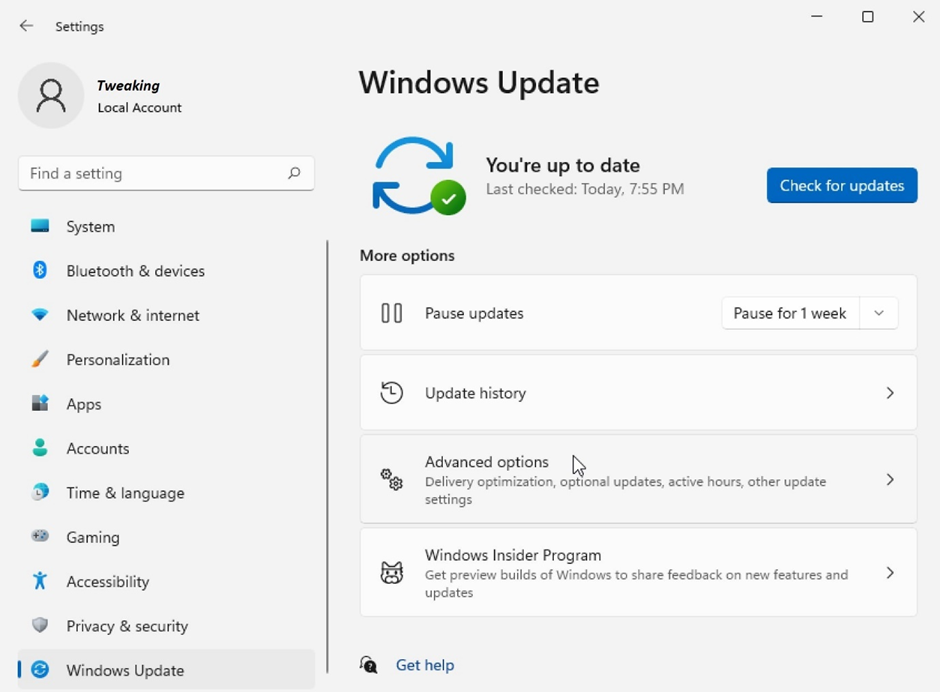
Step 3. Click on the Check for Updates button and it will perform a manual scan to look for the latest updates. If there are any updated drivers found, it will list them out and install them on your PC. Restart is required to finish installing the latest updates.
Download Intel HD Graphics Driver
Intel has listed all its device drivers on its Official Website. Whenever there is a new version released by Intel, it is first uploaded on the Intel website. We can check for the latest updated Intel Display Drivers on the website and download them from there.
Check for the Version
Step 1. Press (Win + R) for the Run command, enter devmgmt.msc, and click on Ok.
Step 2. Device Manager utility will open. Expand Display Adapters and select the ‘Intel R Graphics’ adapter.
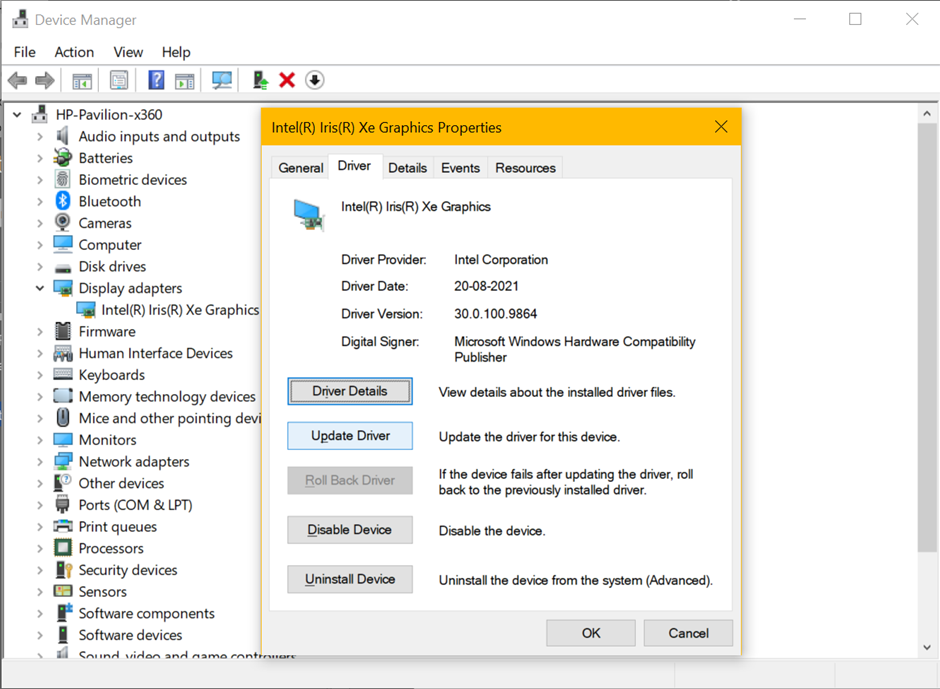
Step 3. Right-click to select Properties from the drop-down menu to get into the driver properties window. Click on the Driver tab and make a note of all the driver information like name, version, date, model, etc.
Download Intel Graphics Drivers
Step 4. Visit the Intel HD graphics driver download page on a browser.
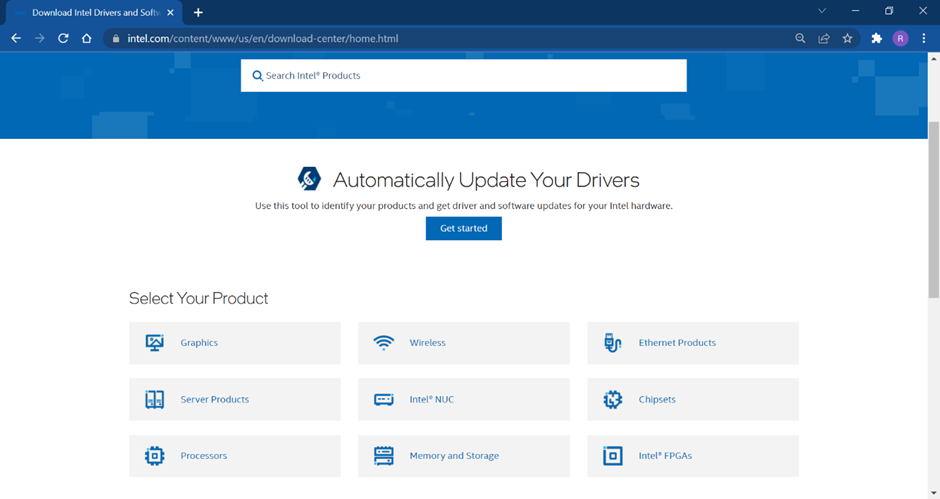
Step 5. Search for Intel graphics drivers and compare make and model.
Step 6. Download and install the latest display drivers from the website. Restart to apply changes!
Install Intel Graphics Driver on Windows 10 Using Device Manager
Device Manager is the main console to Check, Update, Delete, or Uninstall any device drivers. You can figure out if a device driver is faulty with this console. If there is a yellow exclamation mark, that means the driver is either corrupt, missing, outdated, or incompatible.
Step 1. Press (Win + R) for the Run command, enter devmgmt.msc, and click on Ok.
Step 2. Device Manager utility will open. Expand Display Adapters and select the ‘Intel R Graphics’ adapter.
Step 3. Right-click to select the Update Driver option on the selected intel driver.
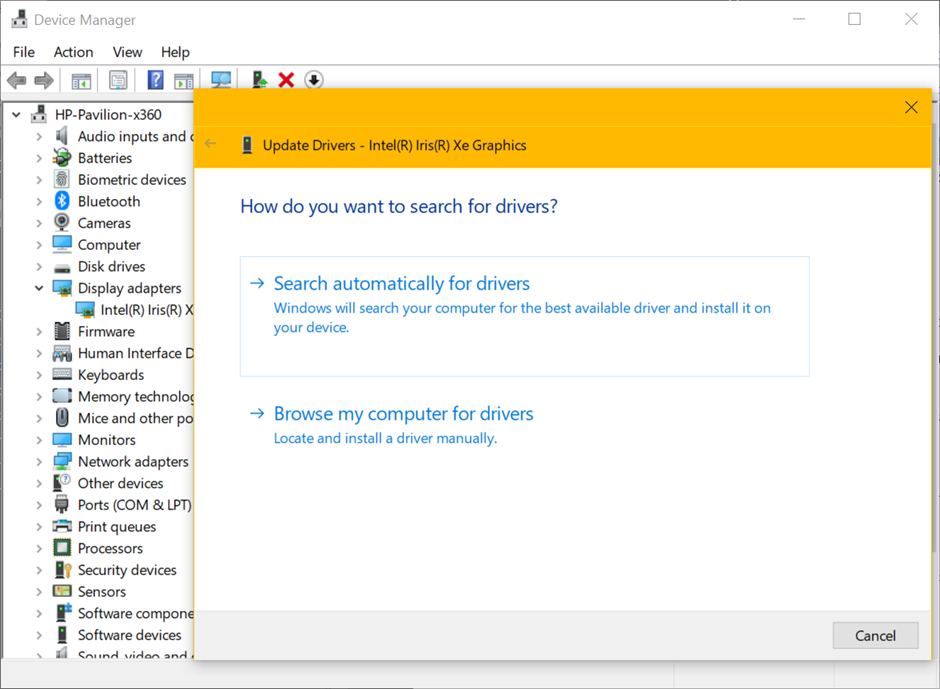
Step 4. Click on ‘Search my computer for Drivers’ if you have installed all the Windows Updates. Click on ‘Browse my computer for drivers’ if you have downloaded intel drivers from the official website.
Step 5. Follow the installation wizard and finish installing the Intel Graphics driver. Restart to activate the new graphics driver.
Use Driver Updater Software
The best way to install the Intel graphics driver on Windows 10 is through the best driver updater software for Windows. A driver updater software can ensure that there is no outdated, missing, corrupt, or incompatible driver on your Windows. It scans the computer for any incompetency and updates the latest device driver as it is launched.
There are tons of driver updater software that you can download over the web. We have tested and reviewed the best driver updater software and listed the one that really works best to keep all your device drivers updated.
Advanced Driver Updater
Advanced Driver Updater is one of the best driver updater software for Windows in 2022 that can take care of all the installed device drivers. It has a large pool of databases that updates all the device drivers on a real-time basis. It can list out all the faulty device drivers so that you can select which one to update or skip. It downloads all the trusted drivers directly from the manufacturer’s sites and can update drivers that are not even listed in the Microsoft Windows library.
Summing Up
Intel graphics drivers are the key performers to give you the best display quality while using Windows. If your Intel graphics card is not faulty, it is surely the driver’s issue. You can update the Intel display driver manually or with the help of the best driver updater software for Windows. Use Advanced Driver updater to always update Intel graphics driver on Windows 10 or earlier versions.

















