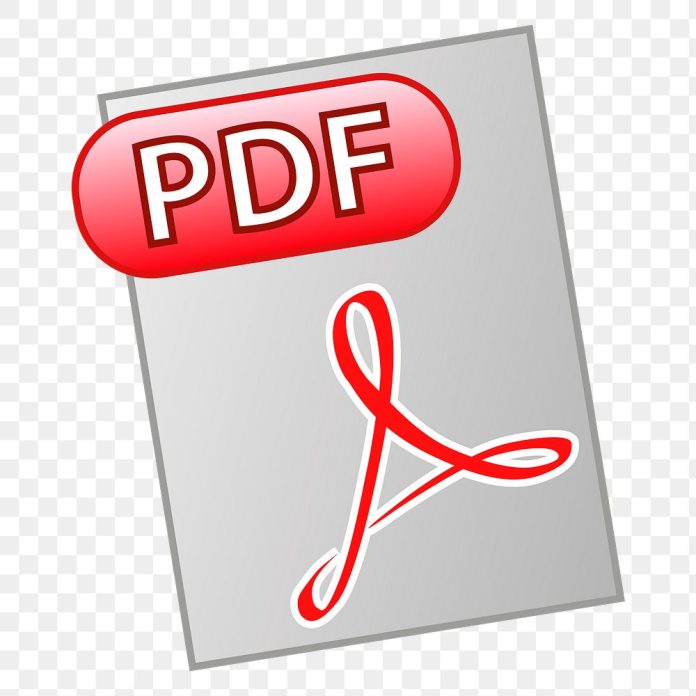Every now and then we need to merge PDF files. PDF is called Portable Document Format and it is used widely all over the world. Many users are using PDF files for the documents. PDF files can be opened on different devices, you just have to have correct software for opening the PDF files or a PDF Manager software.
PDF files also do not lose their formatting when opened on different platforms. PDF files can also be secured using password so that no one can access the content inside it.
If you have worked with PDF files then you have known the pain of merging PSF files. There are different ways using which you can merge PDF files on your system.
We have listed some methods using which you can merge PDF files.
1. How to merge PDF files in Mac:
Merging PDF files on Mac systems is an easy and straightforward task. On the Mac system there is an application called Preview that you can use to merge PDF files easily.
To merge the PDF files, you just have to drag and drop multiple PDF files onto this software.
Note: Keep all the PDF files at one place so that when merging the PDF files, you do not face any problem.
Let’s look at the steps below
- Step 1: Copy all the PDF files to a single location.
Note: Make sure to make a copy of all the PDF files so that you can use individual copies of the files if necessary. - Open the first PDF file in the preview application.
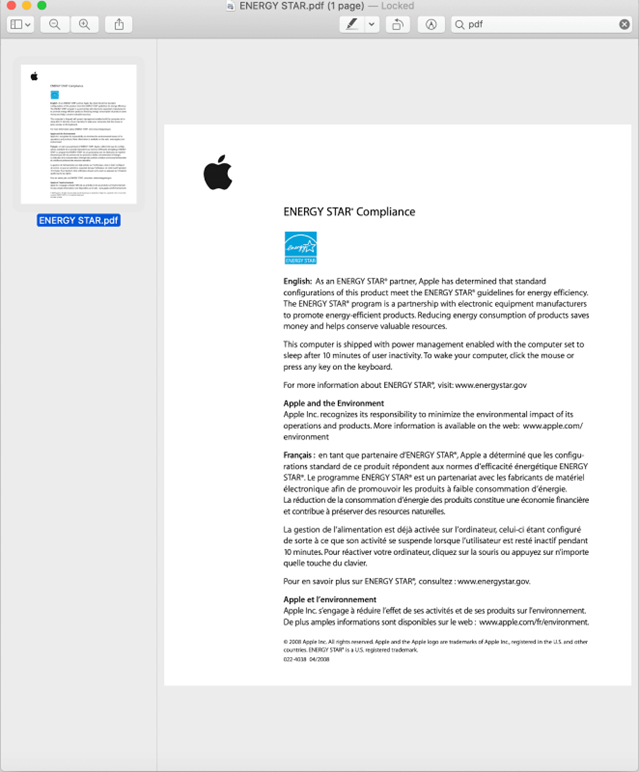
Note: You can also view the thumbnail view of the PDF file from View> Thumbnail.
- After opening the PDF, you can then drag and drop other PDF files for merging.
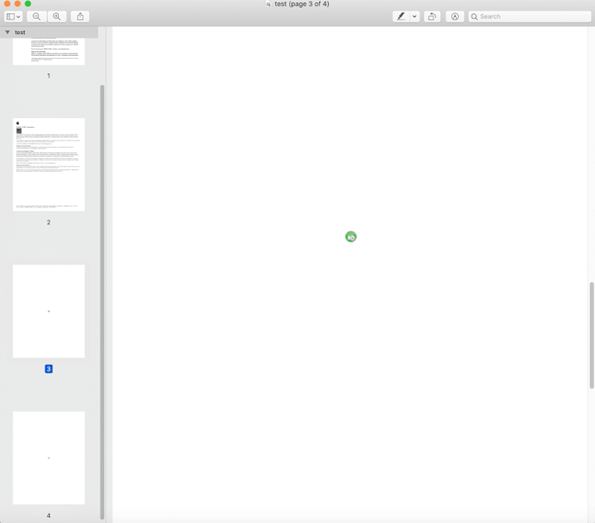
Instead of PDF files you can use files of different formats like JPEG, PNG and more for merging.
Note: There are certain types of files that cannot be merged like HTML, Word, and Excel. Therefore, you have to convert them to the PDF files in order to merge them with other PDF files.
- From the side bar you can also arrange the PDF files to be merged.
- Once you have arranged all the PDF files you can save them as a single merged file on your desired location.

That’s it the PDF files will be merged.
On Windows if you want to merge the PDF files then you have Adobe Acrobat DC application. You can use this application on your Mac also to Merge PDF files.
2. How to combine PDF files in Windows 10
If you are on a Windows computer and want to merge then you can use online tools for merging the PDF files or you can use Adobe Acrobat DC program for merging the files. This program comes with a subscription and to use the program you have to purchase the program.
It is one of the best PDF managing programs using which you can merge the PDF files. Using this program you can edit, merge, export and perform other operations on the PDF files.
Adobe Acrobat DC is an easy to use program and to merge the PDF files using it is an easy task.
Step 1: You have to download and Install Adobe Acrobat DC program from the official website
Step 2: Once the program is installed you have to click on Tools < Create & Edit.
Step 3: Now click on Combine files from the menu and then click on Open.

Now you will see the program window from which you can merge the files. In this program window you can add the PDF files to be merged. You can also arrange them in order you want to be merged.
You can also merge Word File, Excel file, and images with the PDF files you want to merge.
Step 4: To add the files you can drag and drop the files into the list. Also, you can add the files by clicking on the Add Files Button.

Note: It is a feature filled program using which you can add a whole folder, items from clipboard, webpage for merging.
Step 5: Once all the files are added you can arrange the files according to your needs for the merging.
Step 6: Now click on Combine button to merge the PDF files.
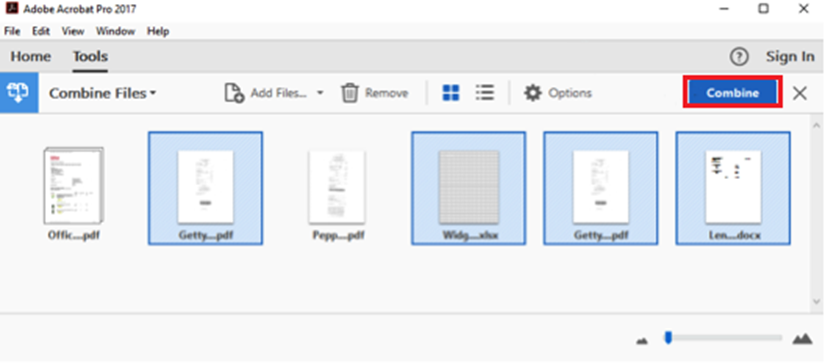
Note: You can view the PDF files from the document tab.
Step7: To save the merged files you can click on Save button or you can press Ctrl + S button on your keyboard.

Use Advanced PDF Manager to merge the PDF files on your computer.
Advanced PDF Manager is one of the best PDF managers you can find. It is an easy to use program that will help you to merge the PDF files easily.
Features of this program:

- You can password protect the PDF files.
- Merging the PDF files and splitting them.
- This program will help you to rotate the PDF files.
- You can remove unwanted pages and divide the pages.
- Provided you an easy way to change the order of the pages of PDF.
- PDF files can be viewed.
- Helps you to remove password from password protected PDF files.
Verdict:
Merging the PDF files can be a tricky task if we do not have a good PDF manager. To merge the PDF files easily we can use Advanced PDF Manager. It will help you to merge PDF files without any problem. To convert the Word to PDF online conversion service you just need a computer, browser, and Internet connection.