Do you aspire to be a professional jewelry designer, transforming your ideas into real jewelry? Wouldn’t it be great to be able to perfect a jewelry design from both a design and a structural aspect before ever touching a tool or a piece of metal? You can do all of this and more using computer-aided jewelry design with the jewelry CAD design software.
Requesting simple clay renders or screenshots of each concept is one of the initial steps before sending it for rendering. This will enable you to be the first line of defense in ensuring that the models accurately depict the final design. We can retain design integrity this way before they reach us. Then we know we have a signed-off model and simply need to make the following tests.
Center Stones Should Be Adjusted:
Lift the center stones somewhat clear of under bezels or any of the collets to prevent them from penetrating the stone. 3D CAD Design simply has to be minimal to allow light to enter the region around the stone. Diamonds will appear more natural and lifelike.
Edge Rounding:
A 3D CAD designer near me will not round the edges of paving or halo claw settings. When rendered, rounded edges help a product appear more natural and realistic. Making sure that all edges are rounded where possible will make a significant impact on the final model. Apply 0.2mm rounds to all major edges. Round any other edges where possible, particularly top view areas that are visible, such as pave and claw-set stones.
Prongs & Claws Should Be Adjusted:
Drop the prongs to make them appear more natural, as though set and polished. Claws are typically sculpted longer for manufacturing so that there is enough metal to set the stones, the setters can polish it off subsequently. Shorten them lightly and curve the tops of the claws with CAD Modeling Software for a more rounded appearance. If the design features rounded claws when polished, nothing beats big flat claws for setting the diamond. Remember that most ring views are from above, so the tops of the prongs and claws are always visible.
Diamond & Gemstone Setting:
Never allow any geometry to enter the diamond’s point. Claws are good for setting the stone, but anything passing through the stone past the girdle can cause black spots and details not found in genuine diamond rings to show up in the final renderings. When a genuine stone is put in a mount, nothing physically passes through the diamond. This makes diamond refraction and reflection look lovely. If the CAD geometry of a freelance CAD designer runs through areas of the stone on the bottom, it stops it from reflecting light in the same way and looks unappealing.
Make Everything Firm:
Any solid surfaces that penetrate each other should ideally be linked together to form a solid object. Nothing is worse than receiving a model with enlarged solids and missing surface details. When we add our materials for rendering the rounding, it is much more important to understand, apply them as part of the material to create a more natural look, which can be evident on open surfaces at times.
If you don’t have time, simply cap all surfaces that are part of a group. Consider a cylinder with no cap. To construct solids out of most of your geometry, select open objects and “cover planar holes.” Simple and fast.
A final render can be made or broken by the 3D CAD model through jewelry CAD software. Although some errors can be quickly corrected in Photoshop, it is considerably more difficult to do so in animated files. If you only have a limited amount of time or desire, I would round as many of the major edges as possible with a 0.2mm edge fillet, lift stones away from the known geometry, and finally cut and round those central prongs and claws to look more normal.